Table of contents#
Open Table of contents
The Problem#
So I was recently working on a kata called Ohce Kata which I found on Kata-log.rocks.
The kata is pretty simple: create a console application that echoes the reverse of the input - a reverse echo! There are a couple of twists to make the kata a little more interesting but that’s not why we’re here.
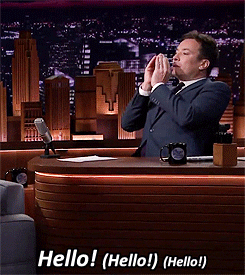
TypeScript was my choice for this kata and if you look at the example given on the kata page, you’ll see that application is used like this:
$ ohce Pedro
> ¡Buenos días Pedro!
$ hola
> aloh
$ oto
> oto
> ¡Bonita palabra!
$ stop
> pots
$ Stop!
> Adios Pedro
Notice the application isn’t being run with node index.js or npm start. It’s being run with the application name ohce followed by some arguments.
Now I know, that to run any application from the command line, you need to add it to your PATH environment variable, but I had no idea how to do that with a Node application.
All of the packages that I’ve created in the past have been libraries used as dependencies in other projects, none have needed to be run from the command line. I guess unless you have created a CLI tool with Node, you probably haven’t needed to do this either.
So now we’re here to answer the question: how on earth do you make your Node application executable?
The Solution#
It’s actually much easier than you might think.
As you know the package.json file is the heart of any Node project. And you have probably set the main property to set the point of entry for your application like this:
{
"name": "my-package",
"version": "1.0.0",
"main": "index.js",
"scripts": {
"start": "node index.js"
}
}
Well it turns out there is another property called bin that you can use to make your application executable.
So we can do something like this:
{
"name": "my-package",
"version": "1.0.0",
"main": "index.js",
"bin": "./index.js",
"scripts": {
"start": "node index.js"
}
}
If you have a single executable and you want the executable name to be the same as the package then you only have to specify the path to the executable in the bin property.
However, if you have several executables or you want to specify a different name, then you can pass an object to the bin property like this:
{
"name": "my-package",
"version": "1.0.0",
"main": "index.js",
"bin": {
"my-package": "./index.js",
"my-other-package": "./other-index.js"
},
"scripts": {
"start": "node index.js"
}
}
This means that when someone installs your package from npm, they will be able to execute your package from the command line like this:
my-package
Pretty cool right?
Yes, but to make it work locally for you there’s one more thing you’ll need to do. Since you aren’t installing your package from npm, you’ll need to create a symlink to your executable. What’s a symlink? Basically, it’s a shortcut to a file or directory. You can create a symlink like this:
npm link
Make sure you run that command from the root of your project. This creates a symlink in your global node_modeules to bins specified in your package.json file. Now you should be able to run your executable.
If you want to see the symlinks that you have created, you can run this command:
npm ls -g --link
To remove a symlink, you can run this command:
npm unlink -g my-package
Check out the npm Docs on the bin property here.
So now now it’s time to go out there and start building your own CLI tools with Node!